C/NT Problems - Installing
No Install Packages Icon
If you have no Install Packages icon on your desktop then your profile is probably corrupt and you will have to go and see computing help-desk.
Cannot Find PFE in the Install Packages List
PFE is installed from the " Install Electronics Packages ," icon not from the "Install Packages" icon. Try there.
No Electronics Packages Icon
You have to install the "Electronics Packages" Icon yourself. Double Click on the Install Packages Icon and select "Install Electronics Packages" from the list and click on the Install button. If it says you have already installed this and do you want to install it again click on "Yes." Once you have done this the "Electronics Packages" Icon should appear somewhere below the "Install Packages" on the desktop.
Clicking on Electronics Packages Causes an Error
When you double-click on the Electronics Packages icon it
produces the error
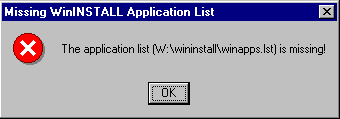 or something similar, rather than running.
or something similar, rather than running.
There are two possibilities for this. First is that the
"Shortcut" entry has been set incorrectly. This can be checked by
clicking and holding down the right mouse
button over the electronics packages icon and selecting
properties.
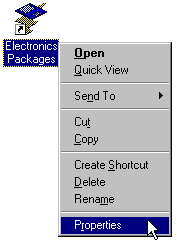
Then from the options at the top
select shortcut. The Target should read
"W:\WinInstall\Winstall.exe W:\wininstall\winapps.lst"
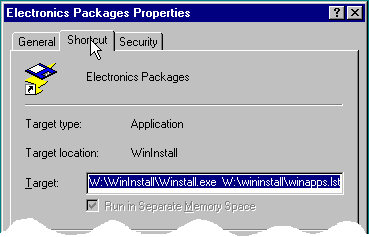
If it doesn't then change it so that it does.
The second possibility is that your profile does not have the Electronics Apps drive mounted on W: in which case see Drive W: Not Mounted.
"File not Found!"
At about 70% installed the install package program produces the error "Error n: File Not Found"
What has actually happened is Install Packages has not been able to write the PFE config file to your home folder. The most likely cause of this is that you are over quota or your security settings have been corrupted.
Cannot Find PFE
After logging out and back in again you cannot find PFE.
First check to see if it is on the start menu under:-
- Start
-
- Programs
-
- Electronics
-
- PFE
- PFE32
If it is not there then try re-installing PFE again. If it is vanishing after logging out and back in again then your NT profile maybe getting corrupted/reset and you will have to speak to computing help-desk